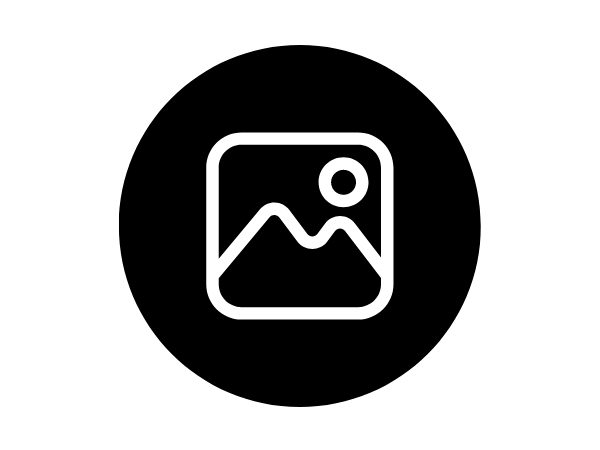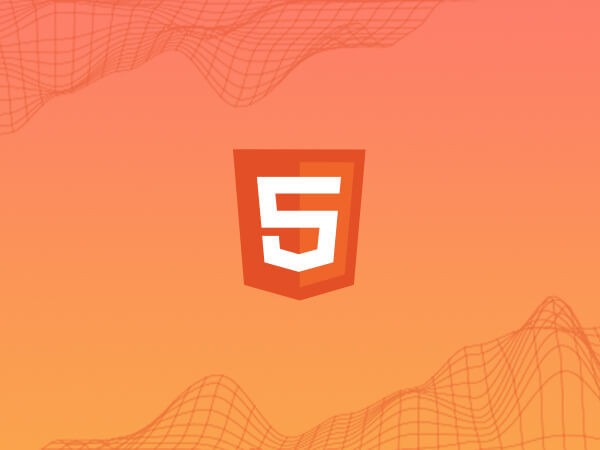Quiz Demos | Piksera LMS 1.7 - Only for Demo Purpose
Welcome, learners, to an in-depth exploration of quiz attempting functionality within Piksera LMS 1.7. As we delve into this aspect of the learning management system, we'll uncover the intricacies of navigating.
- 5.0 /5.0
- 20 Enrolled
- Beginner
- Last updated Apr 16 2024
Course description
Introduction: Today, we'll delve into the process of creating quizzes within Piksera LMS to effectively evaluate and enhance student learning. Quizzes serve as pivotal assessment tools, gauging understanding and reinforcing course material. Through this lecture, you'll gain insight into the meticulous process of quiz creation, ensuring clarity, engagement, and accuracy in assessing student knowledge.
Requirements: Before embarking on quiz creation, ensure that you have a structured course already established within Piksera LMS. Navigate to the designated course curriculum where you intend to integrate the quiz. Confirm the presence of a dedicated section within the curriculum to seamlessly accommodate the quiz.
Understanding Quiz Types: Piksera LMS offers a versatile array of question types to cater to diverse learning objectives. These include:
Single Choice: Craft questions requiring students to select a singular correct answer amidst several incorrect options. Ideal for precise assessment with automated review capabilities.
Multiple Choices: Formulate questions necessitating the selection of multiple correct answers. Ensures comprehensive evaluation, with automated review functionalities.
Text Input: Pose questions prompting students to provide answers within a single line. Requires manual review due to the varied nature of responses.
Textarea: Present questions allowing students to furnish unrestricted responses. Mandates manual review owing to the open-ended nature of answers.
Step-by-Step Guide to Quiz Creation:
Accessing Quiz Creation Interface: Initiate the quiz creation process by selecting the [+Quiz] button situated at the bottom of the section container within the curriculum.
Title and Description: Furnish a concise yet descriptive title for the quiz, with the option to include additional context through a description, albeit optional.
Adding Questions: Upon creating the quiz, expand the interface to incorporate questions. Utilize the "Add a New Question" button to prompt a modal offering the four question type options.
Question Types: Select the desired question type and provide a clear title for the question. For single choice and multiple choice questions, include both correct and incorrect answers as applicable.
Configuring Quiz Settings:
Quiz Gradability: Specify whether the quiz contributes to the student's grading system for the respective course.
Remaining Time Display: Opt to display the remaining time during the quiz attempt to enhance time management awareness.
Time Limit: Set a designated time limit for the quiz attempt, or disable it by setting the limit to zero.
Passing Score (%): Define the minimum score percentage students must achieve to pass the quiz successfully.
Questions Limit: Determine the number of questions students must answer within the quiz.
Conclusion: Crafting quizzes within Piksera LMS is a meticulous yet rewarding endeavor, offering invaluable insights into student comprehension and progress. By adhering to the outlined procedures and leveraging the diverse question types and configuration settings, you can create quizzes that foster learning, engagement, and academic excellence.
Save the Quiz: Upon completing the quiz setup and configuration, ensure to save the quiz to finalize the creation process.
What you'll learn
- Proficiency in navigating and engaging with quizzes within Piksera LMS 1.7.
- Enhanced understanding of quiz formats, question types, and assessment methodologies.
- Improved time management skills during quiz attempts.
- Ability to interpret and utilize feedback provided post-quiz completion for self-improvement.
- Basic familiarity with using a computer and internet browsers.
- Access to Piksera LMS 1.7 platform.
- Understanding of the course material being assessed in the quizzes.
- Ability to follow instructions provided within the course curriculum.
Frequently Asked Questions
What types of quizzes can be created within Piksera LMS 1.7?
Piksera LMS 1.7 supports various quiz types, including single-choice, multiple-choice, text input, and textarea questions, catering to diverse assessment needs.
Can students review their quiz attempts and results after completion?
Yes, students can typically review their quiz attempts and view results, including correct answers and feedback, depending on the settings configured by the course instructor.
Is there a time limit for completing quizzes in Piksera LMS?
The course instructor has the option to set a time limit for quiz attempts. However, this may vary depending on the specific quiz and course requirements.
How are quiz results integrated with the grading system in Piksera LMS 1.7?
Quiz results are seamlessly integrated with the grading system, allowing instructors to efficiently evaluate student performance and incorporate quiz scores into overall course grades.
Are there any limitations on the number of quiz attempts students can make?
The number of quiz attempts allowed may vary depending on the course instructor's settings. Some courses may permit multiple attempts to encourage learning and mastery of the material, while others may have a limited number of attempts.
This course includes
- Lectures 0
- Video Time 00:00
- Level Beginner
- Updated Apr 16 2024
By Piksera Learner
Developer